Step-by-Step Installation of Microsoft SQL Server
Introduction
Microsoft SQL Server is a relational database management system (RDBMS) developed by Microsoft. It is used to store, organize, and manage data efficiently using Structured Query Language (SQL). SQL Server allows users to create databases, run queries, analyse data, and securely manage information for applications, websites, and enterprises.

What is Database?
A platform to store any type of data and any amount of data.
- Full Secured
- Easy to Organize
- Stores Unlimited Data
- Supports Cloud
Types of Databases?
TWO Basic Types of Databases:
- OLTP Databases
- DWH Databases
OLTP: Online Transaction Processing Databases. These databases are used to store LIVE, Real-time Data.
Example: LIVE Temperature Data, LIVE Stock Market Operations.
DWH: Data Warehouse Databases. These databases are used to store historical data.
Implemented by using ETL (Extract, Transform, Load) Technologies.
Ex: Weather Forecast, Stock Analysis, etc…
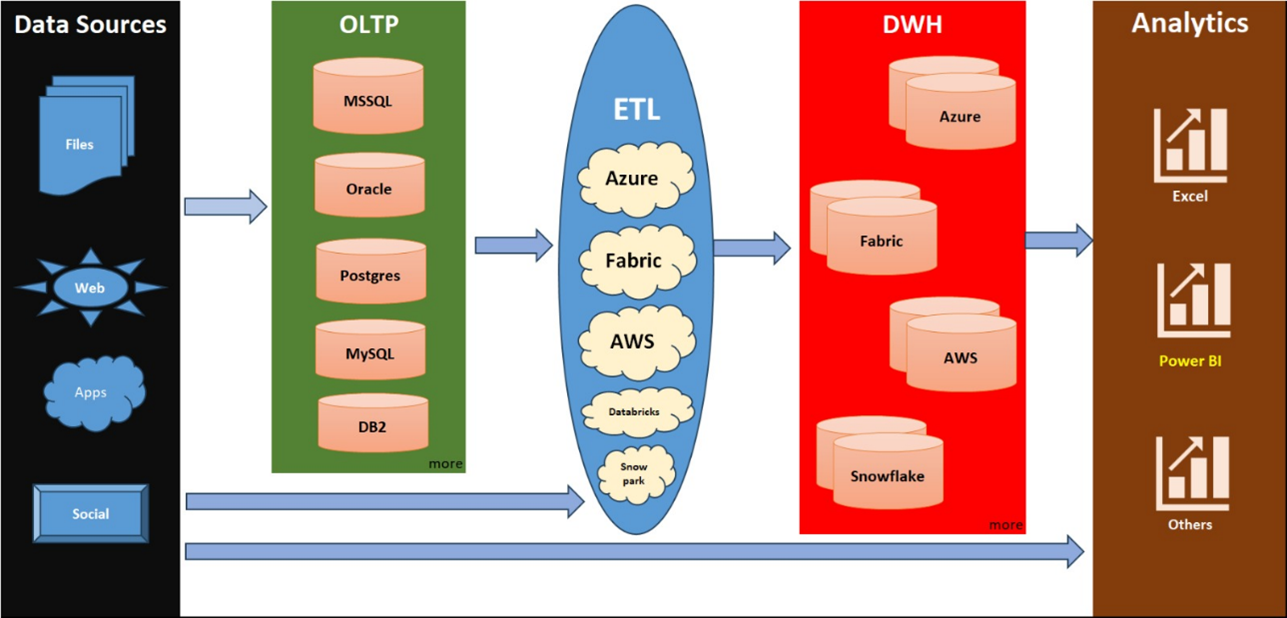
What is SQL?
SQL means Structured Query Language, a communication platform to operate on any database.
What is MSSQL?
A variant of SQL. also called TSQL [transact SQL / MSSQL] used to store, manage Microsoft SQL databases.
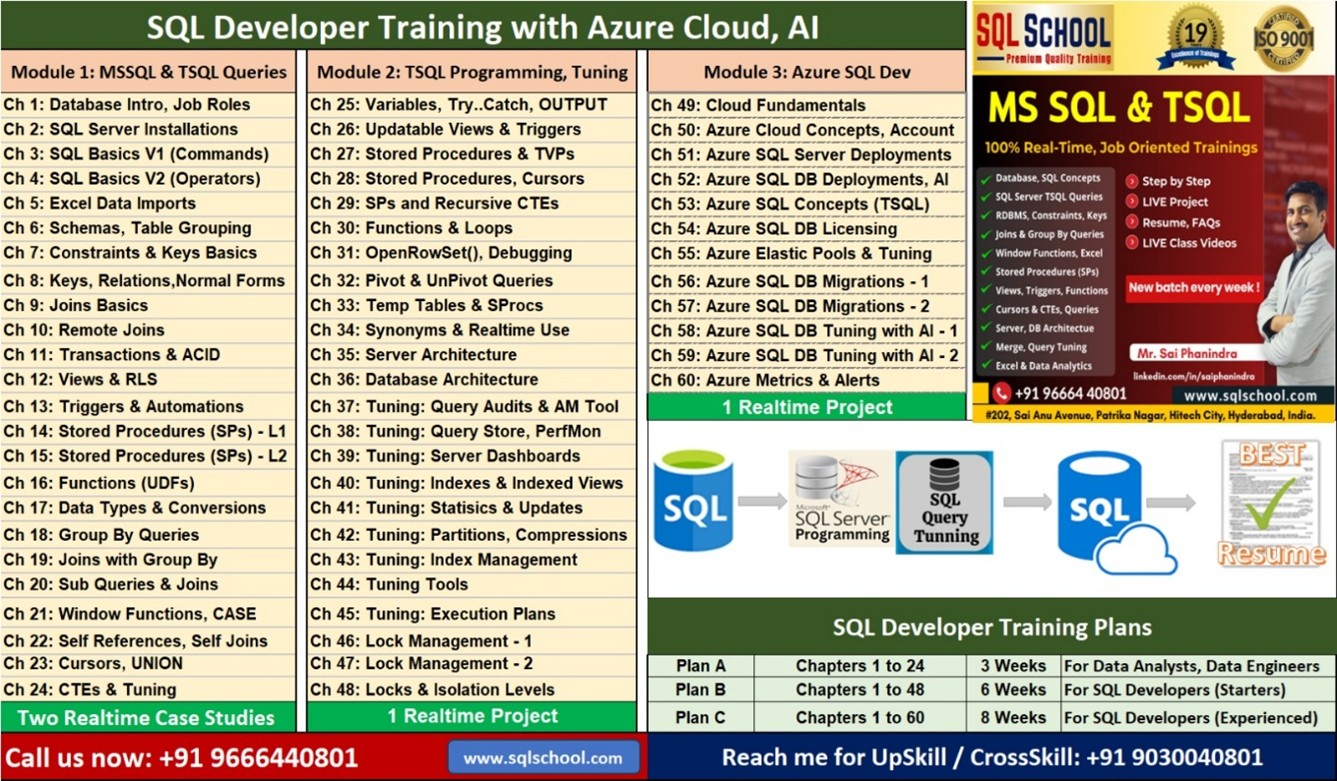
⚙️ Key Features:
- Stores data in tables (rows and columns).
- Supports SQL for querying and managing data.
- Provides security, data integrity, and backup features.
- Works with applications, websites, and BI tools (like Power BI).
- Includes tools like SQL Server Management Studio (SSMS) for easy management.
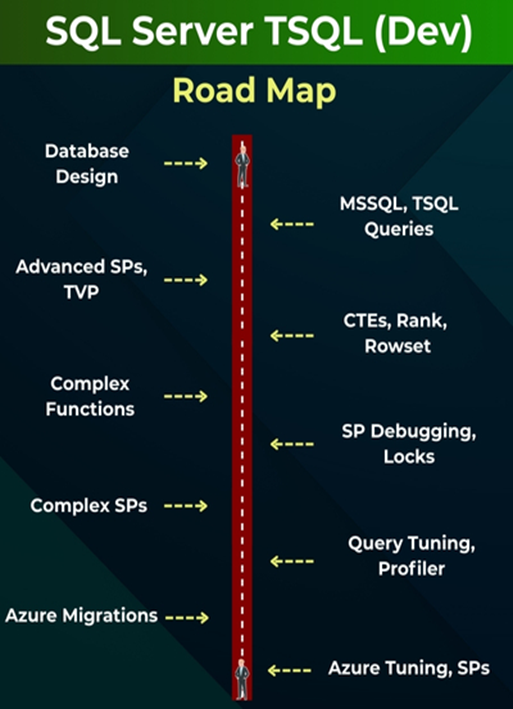
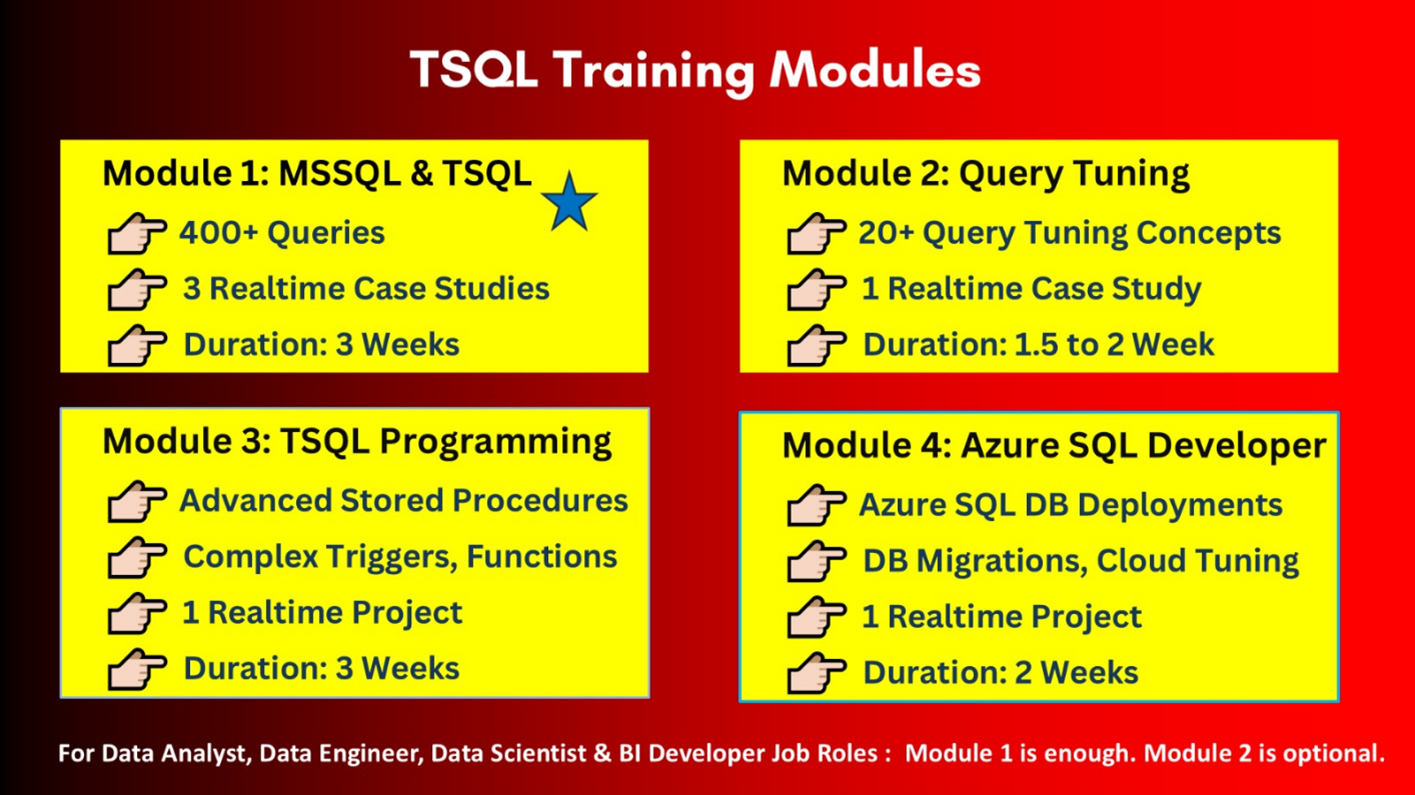
What is SQL Server?
A DBMS software from MICROSOFT. very user-friendly user interface, cheaper, free support, supports cloud.
Versions of SQL Server?
SQL Server 2022*, SQL Server 2019, SQL Server 2017*, SQL Server 2016 ……
Editions of SQL Server?
Developer, Evaluation, Enterprise, Data Centre, Standard Editions.
| OS REQUIREMENTS [ANY ONE] | ||
| VERSION NAME | VERSION NUMBER | INSTALLATION REQUIREMENTS |
| SQL Server 2022 (latest version) | 16.0 | WINDOWS 8 OR HIGHER. 64-bit |
| SQL Server 2019 * | 15.0 | |
| SQL Server 2017 | 14.0 | |
| HARDWARE REQUIREMENTS | ||
| 6 GB RAM | 10 GB DISK SPACE | Any Processor that supports Windows OS |
SQL Server installation steps
STEP 1: Install SQL Server 2022
STEP 2: Install SQL Server 2019
STEP 3: Install SSMS (SQL Server Management Studio) Tool
Purpose: To Develop/ Manage the Databases.
STEP 4: Connect to your Local Server (Free Trail)
Connect to our Online Server (Licensed Server)
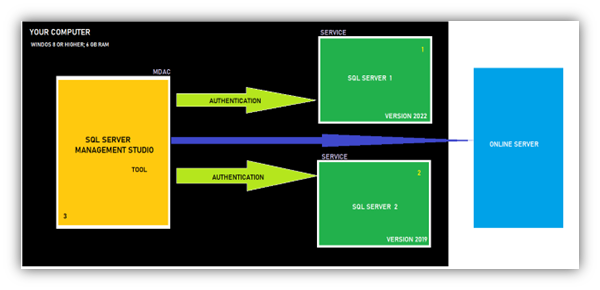
Detailed Installation Steps:
Step 5: Download SQL Server 2022 FROM https://sqlschool.com/downloads/
Right Click the downloaded file > Extract.
Then you get one Folder.
Open the folder > Double Click Setup Application File [Green Icon]:
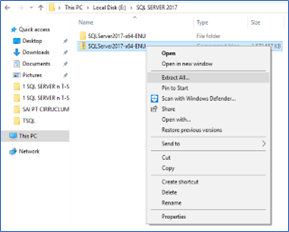
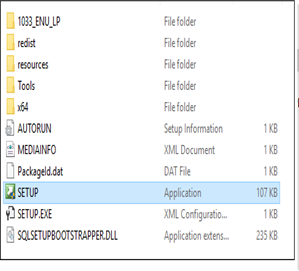
Step 6: Go to left> Installation > Right: New installation
We get “Installation center” Screen > Go to installation page > New installation
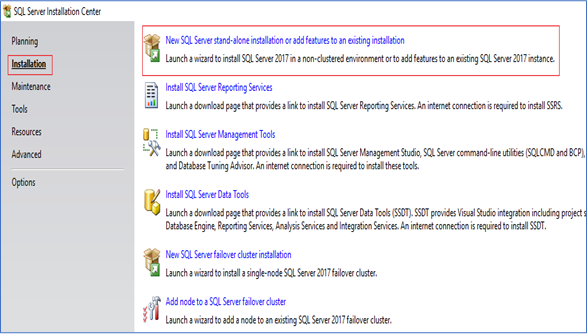
Step 7: Click Next > SELECT EVALUATION / DEVELOPER EDITION > Accept Licensing Terms > Next:
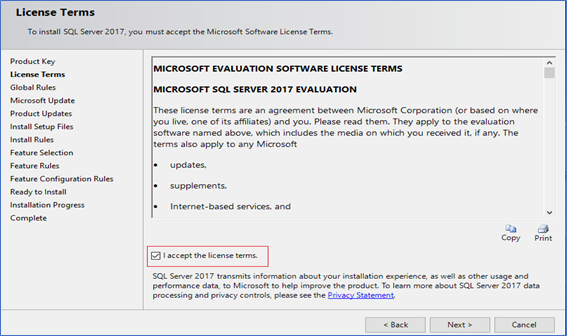
Uncheck Azure Extension box
Step 8: Click Next > Select Database Engine Component (For OLTP: LIVE, Real-time Data) > Next
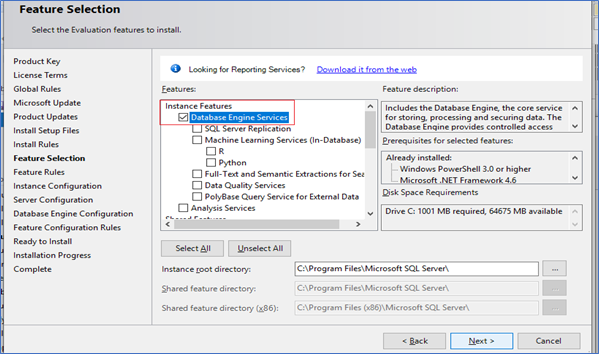
Step 9: Specify a Name to your Installation = INSTANCE NAME > Click Next:
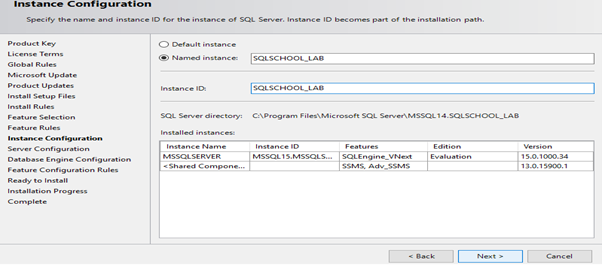
Step 10: Click Next > Next > Add Current User as Administrator:
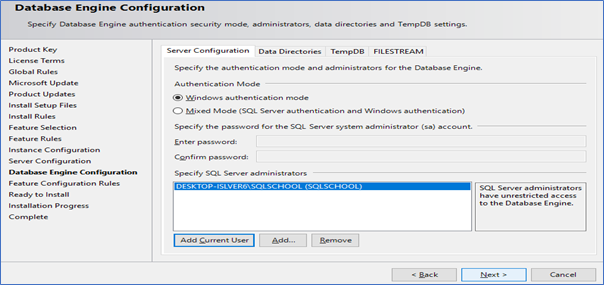
Step 11: Install
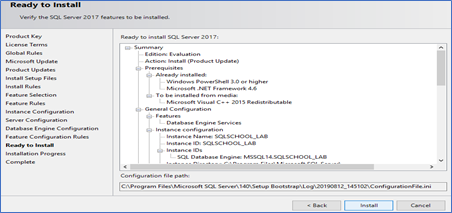
| Step 1: Install SQL Server 2022 For Server 1 | Step 2: Install SQL Server 2019 For Server 2 |
| DOWNLOAD 2022 https://sqlschool.com/downloads/ EXTRACT DOUBLE CLICK SETUP FILE
INSTALLATION: NEW INSTALLATION EDITION: EVALUATION (6 MONTHS FREE) UNCHECK AZURE (MICROSOFT CLOUD) CHECK @ DATABASE ENGINE (FOR OLTP) SPECIFY INSTALLATION NAME ADD CURRENT USER AS ADMIN INSTALL.
| DOWNLOAD 2019 https://sqlschool.com/downloads/ EXTRACT DOUBLE CLICK SETUP FILE
INSTALLATION: NEW INSTALLATION EDITION: DEVELOPER (LIFE LONG FREE) CHECK @ DATABASE ENGINE (FOR OLTP) SPECIFY INSTALLATION NAME ADD CURRENT USER AS ADMIN AUTHENTICATION: MIXED MODE SET sa PASSWORD [Ex: admin123$] INSTALL |
Step 12: How to install SSMS Tool?
SSMS: SQL Server management studio
Purpose: This free tool is used to connect to above installed SQL Servers.
Perform data storage, retrieval, management, etc.… using SQL.
Download SSMS Tool from https://aka.ms/ssmsfullsetup
Double Click the SSMS-Setup-ENU File > Install. It would take about 20 to 45 mins.
Restart your computer.
After restarting your computer: If you get REPAIR screen then CLOSE it.
Do not click repair. Just close the window.
Step 13: How to test the installations? How to test the server connections?
Windows app> Search > Type “SSMS” > Click > Prompt for Server name>
In Server name dropdown: Browser for more> Expand Database engine > Select above installed server (1) > OK > Connect.
From SSMS > Top left: Connect > Prompt for Server name > Browse for more > Expand Database engine > Select above installed server (2) > OK > Connect.
Step 14: How to connect to our online server for case studies, project work?
From SSMS > Top left: connect > Database engine >
Specify the server’s name
Authentication: SQL Server
Login name: XXXXX
Password: YYYYYY
Trust Server Certificate > Connect
Authentication:
Authentication is a communication path between End Users / Apps and SQL Server.
Authentication Modes:
- Windows Authentication Mode: Only Windows Logins are supported
- Mixed Mode Authentication: Windows Logins + SQL Logins are supported.
In case of SQL Logins, one default admin account “sa” (System Administrator) is automatically enabled. We need to set a password for this Built-In login. We did the same for 2nd server installation.
MSSQL Server Installation video: Click here to watch
Conclusion
The installation of Microsoft SQL Server is a straightforward process when the steps are followed carefully. By completing the setup and configuration successfully, users can efficiently create, manage, and maintain databases for various applications. Once installed, SQL Server provides a secure, high-performance, and user-friendly environment for handling data across different business and development needs.
